Digital Banking & Card Management
Manage your debit & credit cards with a tap or click.
- Transaction amount limits
- Turn cards on/off
- View card details on-the-go
- Transaction alerts
- Location limits
- Merchant type limits
- Travel plans
- Add to mobile wallet
- Block all non-recurring transactions
- Establish and change pin
- Report lost cards
Getting Started
On Desktop
Access Card Management from Online Banking by selecting Accounts, then Card Management. Card Management will automatically load cards based on your social security number and accounts. Select the card you wish to manage by selecting the Switch or Add Cards dropdown (if you have more than one).
On Mobile
Access Card Management from Mobile Banking by selecting More in the lower right of the screen, expanding the Accounts header, and selecting Card Management. In Card Management, you can see each of your cards by swiping.
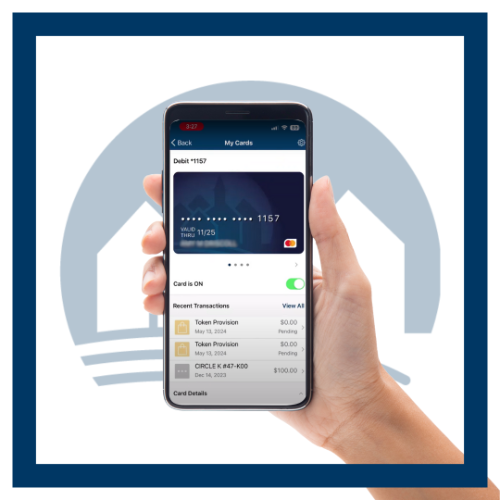
Ability to Turn Card On or Off
If you would like to stop transactions from occurring on your card you can toggle the card on or off in real time as you prefer.
View Digital Card
Under Card Details you can view a complete digital image of your card, including full card number, expiration date, and CVV code.
Card On File
Card on File allows you to see all the merchants with which you have stored your card for convenient one-time payments, recurring charges, or ad-hoc future purchases.
The Recurring Payments list helps you keep tabs on merchants that use your card information for subscriptions, recurring, and repeating payments.
Controls & Alerts
From Alerts and Controls, you can tap to block or unblock, manage alerts, manage card controls, and update contact information. Within Controls you can manage:
- Locations
- Merchant Types
- Transaction Types
- Spend Limits
You can also set Alerts to be notified when a transaction occurs.
Location Controls
Enable My Location to limit transactions to your phone’s GPS location, and My Region to set geographic boundaries. You can also block all international transactions.
Merchant Controls
Select the merchant types, i.e. Department Stores, Entertainment, Gas Station, Groceries, etc., you want to allow by selecting to toggle on/off for each.
Transaction Controls
Select the transaction types, i.e. In Store, Online, Autopay/Recurring, ATM, and Other, you want to allow by selecting the toggle on/off for each.
Spend Controls
Spend Controls cap your spending by limiting transaction amounts. Turn on the toggle and enter your desired limit.
Report Card Lost or Stolen
Select Report Lost or Stolen. Specify whether the card was lost or stolen and add additional notes. By continuing this will disable your card. Then select Contact Us to connect with customer service. We’ll get a new card on its way.
Manage Travel Plans
To add upcoming travel plans tap Manage Travel Plan. Select Add Travel Plan and select the countries and U.S. states for your trip. Then enter your dates of departure and return. You will be able to manage and modify your travel plans at any time.
